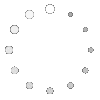1. Email a Web Page in PDF with One Click
I’m taking a quick breather from responding to arguments made by my friend about why he’s sticking with a Windows PC to respond to a taunt we Mac users seem to face routinely from our Windows colleagues. This will be the first in an ongoing series, so watch this space as the list of Mac-only features piles up.

Every time I encounter this challenge in person, I’m so overwhelmed by the magnitude of my possible reply that I end up being totally inarticulate. I typically begin with Mac OS features whose benefits are pretty intangible, and which only become obvious after you have to live without them. As wonderful and essential as these are, they are things unlikely to resonate with a Windows user who’s just asked you to give him some practical benefit he or she would gain by using a Mac. Things like
- Clearer, crisper, resizable, 3-D icons
- 3-D window shading
- Superior navigation options, like the numerous ways you can customize the Finder and the Dock
- Much more readable text, due to the system’s advanced graphics engine
- The menubar, which is much more useful and customizable than the Windows taskbar
- Drag and drop, which is an integral Mac feature that too many Windows users just won’t get until they try it
- Colored folder labels, which again don’t become essential until you’ve grown to rely on them
- Spring-loaded folders
- Eye candy like the Dock poofs and genie animations
- The services menu, which for all its power is still a mystery to many Mac users, and whose benefits are not immediately obvious
Mind you, these are all near the top of my list of reasons why the Mac OS is superior to Windows, but they’ve never shown much power for persuasion in a discussion with a Windows user. (For an excellent overview of these particular features and a clear explanation of their benefits, check out this fine article from MacCompanion, by Mary Stamper.)
So, I’ve decided to start documenting specific, unambiguous, practical tasks that you can only do with a Mac. Perhaps one or two of these will impress that smug Windows user you know enough to take a Mac for a test drive…
I’m starting with one of my favorite features from Apple’s latest operating system–Mac OS X 10.4, “Tiger”: PDF print/workflow services. Now, for heaven’s sake, don’t call it that when you talk to your Windows friend, but that’s the technical name for it. These services were actually enabled in Panther, but you had to configure them manually. They were such a hidden feature that only the truly geeky would seek them out and make use of them.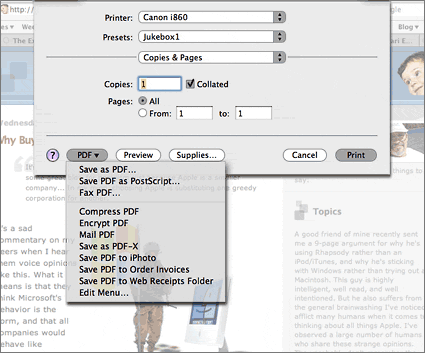
Essentially, with PDF services, you can combine multiple steps of handling a PDF file into one quick action. By default, Tiger comes with several new, built-in PDF services, which you access from the print menu. Besides printing a PDF file from whatever application you’re using (Note: This by itself is one very important thing you can do with a Mac but not with Windows), you can take the following actions with that PDF file:
- Fax the PDF file somewhere using Mac OS X’s built-in fax server
- Compress the PDF
- Encrypt the PDF
- Mail the PDF file to someone using your default Mail application
- Save as PDF-X (sorry, I haven’t learned about that one yet)
- Save the PDF to iPhoto
- Save the PDF to your “Web Receipts” folder
You also will find an “Edit Menu…” option here that allows you to set up other folders to receive the PDF files you make. In the screenshot, you’ll see I’ve set up one for “Order Invoices”.
Now, I’m going to give you the one really killer function that your Windows friend is going to die to have. (Yeah, right! I hear you mutter…)
So the other day, my wife does what she often does when we’re trying to do some comparison shopping from our respective workplaces via the web: She emails me a link to the web page she’s viewing so I can see what she’s found. Only, that web page happens to reflect all the choices she’s made during her shopping trip, relying on a “cookie” to remember her selections and visit history. It’s invariably built from a database and relies on receiving variables (we call them “query strings”, or “key-value pairs” in web programming lingo) in order to display itself. But some of those variables are stored in the “cookie” on my wife’s computer, and my computer doesn’t have that cookie. So when I load the page I get the default, un-customized view, which of course is totally useless to this decisionmaking process my wife and I are engaged in.
I’m sure you all have experienced this kind of thing. A similar miscue happens when my wife tries to email the URL of a page from her company’s Intranet. This has nothing to do with cookies, but everything to do with not being able to email a URL to someone as a way of sending information. If you don’t know why you can’t email an Intranet URL to your spouse, let me briefly explain: Your Intranet is set up with a firewall that prevents non-employees from getting in. So, since your loved one is (presumably) not also an employee, his or her web browser is going to do a “Huh? There’s no such web page as that!” thing when they try to follow the link you send out.
So, back to the other day when this happened…
Now that Tiger is here, I discovered that Apple has provided an extremely convenient solution to this kind of problem. For a Mac user with Tiger installed, you simply do a “Print … Mail PDF” thing, and you’ve accomplished the impossible in one easy step. This action
- Makes a PDF file of the web page you want to share and then
- Opens your mail client and creates a new mail message which
- Has the PDF file inserted as an attachment!
All you have to do is add the “To” email address, a subject line, and a word or two, and hit “Send.” This really is nothing short of miraculous, and would be a commonplace activity if more Earthlings were using Tiger.
But they’re not. If you’re a Windows user, you’re stymied in multiple ways with this simple problem. What are your options?
- Since you don’t have Acrobat installed, you have no way of making a PDF file. [Update: Yes, there are now free tools you can download for Windows that let you print to PDF files, such as pdf995. But that doesn't come with your Windows machine, and I'm describing things you can do out of the box with the Mac that you can't do with Windows. Besides, how many users do you think will find their way to the pdf995 website?] Unlike Windows, the graphics system of Mac OS X is built on top of PDF, which is built on top of PostScript, so everything can easily be converted to a PDF file. Up in Redmond, Microsoft has determined that PDF is an Evil Format. They want you to use Microsoft Office formats for this kind of thing, so Windows has never even so much as added a PDF reader to its capabilities, let alone a PDF writer. So, to make a PDF file, your primary choice is to buy Acrobat from Adobe Systems at a retail price of $300, or use their PDF creation service at $10 a month.
- Outside of PDF, your choices for making something you can email are pretty limited. Most Windows users might make a screenshot, if they can figure out how to do it and where to find it once they did. (See this page for a detailed look at the differences between the Mac and Windows on this one simple task.) If you’re a Windows techie, you know you can just paste the screenshot into an email message. Simple, right?
But suppose the web page you want to send is longer than will display on one screen? Oh, then you’re making two or more screenshots. And take a look at how big those babies are! The sample I made on my work PC was 4.7 megabytes! The PDF version, by huge contrast, was 0.1 megabytes and it had the whole web page rather than just the first part. Now, I don’t know about your company, but my wife’s company would never allow a file over 1 megabyte through their firewall… it would get stripped out before the mail even reached her. Besides, a default Windows screenshot has your whole desktop, not just the web page you want to share, and you can’t imagine how horrible it is to try to figure out what’s the screenshot and what’s your email program with something like that inside an Outlook message on Windows XP. Talk about an exaggerated proliferation of ugly Windows “chrome” and scrollbars! If that weren’t bac enough, on my 3+ Ghz Windows XP system, Outlook took nearly two full minutes to open the file with one screenshot in it. No thanks!
So then you’ve got to open the screenshot image up in a graphics editor (Photoshop, any of you Windows groupies?) to try to scale it down, and then… aww, forget it. What are my other options besides screenshots?
- OK, so you don’t want to take a screenshot and you don’t have a way to make PDF’s. So you’ve still got three choices left. See which one you like best. The most sophisticated technically is to use Internet Explorer’s “Web Archive” feature. This is supposed to write an “mhtml” file that encapsulates the graphics and the HTML into a single file you can email to someone. Perhaps one day this will work reliably, but for now it’s still a pretty sloppy technology. Microsoft has undoubtedly wrapped the specification around its own proprietary ideas of an mhtml implementation, which is probably why, despite my best efforts, I couldn’t get an mhtml file made with my Windows PC at work to open on my Mac. I tried all of the tips from MacOSXHints, but nada. If the world consisted of nothing but people using Internet Explorer and Outlook, perhaps this would be a good idea. But unlike PDF, mhtml isn’t yet at a point of being a reliable cross-platform file format.
- What next? Well, you can always copy and paste the web page as a text file. But this leaves something to be desired, doesn’t it? You could also save the file to disk, zip up the file and the image directory that comes with it, and send it off to your loved one. I’m sure they’ll be thrilled to receive your little gift.

- Most people, faced with the frustrations of the non-PDF choices and the realization that just emailing a link isn’t going to work, will give up and print the !*/?(#@! page… trees be damned! Then, if you’re lucky enough to be sending the page to someone with a fax machine nearby, you can fax it to them. Otherwise, you’ll have to carry the printout around with you until you get home in the evening. Meanwhile, hours have passed, and you and your hubby or wifey have been unable to share some basic info.
Aahhh! Back to the advanced world of Mac OS X. Doesn’t it feel good to be home, now that you understand what life could be like on the “other side”? Next time you need to share a web page that you think might look different to someone else, simply select “Print” and then choose “PDF/ Mail PDF”. Your significant other will be so impressed!
And now for a quick rant from your sponsor…
I’ve always felt that PDF was the premier example of why Microsoft’s antitrust-trial argument about the need to embed Internet Explorer into Windows was phony as all get-out. But from everything I read, the prosecution never made this simple point. Namely, once it was clear that PDF was going to be a ubiquitous standard for document sharing on the web, presumably Microsoft’s customers would have benefited from having a PDF reader built into the OS. PDF is an open standard, although, like java, one controlled by Adobe. Still, there’s nothing to stop any 3rd party, including Microsoft, from building a PDF reader and writer, since the specification is open and free to use.
Yet Microsoft has never responded to this customer requirement, pretending that PDF doesn’t exist and that Windows users would never need a PDF reader. The reason why is clear: Microsoft views PDF as a threat to its dominance of the office productivity software market, as well as a potential threat to Windows. After all, if everyone can quickly convert files from any software into a cross-platform PDF file, the problems that result from you using WordPerfect and me using Microsoft Word diminish pretty quickly. Adobe has great tools for marking up PDF files and building a document management system based on PDF, so the operating system and software that a given author uses to create and manage the file lose their significance.
It’s pretty easy to see why Microsoft views PDF as a threat. But it’s equally easy to see why support for PDF would be a huge benefit to Windows users. And if Microsoft is going to argue that it needs to build functionality into its OS to respond to customer requirements, it’s going to have to explain why it’s still making customers download the free Acrobat reader simply to view PDF files, and why they must pay $300 for the privilege of making PDF files from whatever application they like. Is their reason that PDF competes with Microsoft Office formats? If so, I think it’s illegal for Microsoft, in its monopoly position, to deliberately attempt to limit competition by making the format more difficult to use on Windows.
[Update: The recent antitrust actions against Microsoft in Europe, and Microsoft's too-late attempt to circumvent Adobe and build "print to PDF" capability directly in Microsoft Office are all examples of why Microsoft should have included Acrobat from the beginning. They should have licensed it from Adobe just as they licensed Flash from Macromedia. Now, it's too late to look like anything other than a self-serving giving in to market demands.]
In the Macintosh world, on the other hand, PDF has been free for the taking since the introduction of Mac OS X in 2001. With Tiger, Apple is upping the ante by showing just how useful this format can be. Apple’s upgraded Preview application introduced in Panther had already proven that a third party could build a better PDF viewer than Adobe’s Acrobat Reader, and with Tiger Apple has finally built support for PDF viewing directly into Safari. Nowadays, using PDF on a Mac is almost something you look forward to, rather than something you dread, as you wait for the Acrobat Reader to load with its relatively clumsy navigation, selection, and search options.
Now, PDF services have the potential to drive Windows users nuts if they learn about them and see what value they add to our web-oriented lives. Want to keep a folder with all the receipts you get as you shop on the web? Before, it was too much trouble to bother with. Now, it’s a built-in service, and all you have to do is print the page. Tiger will take it from there.
Note: Ideas for this series are more than welcome! I’ve got a number of examples lined up, but I’m sure you have some I haven’t thought of. By all means send them to me at llscotts@earthlink.net.